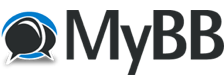08-16-2021, 06:56 AM
USB
USB (an acronym for Universal Serial Bus) is a standard of communication that is commonly used for transferring data and powering devices. This standard introduced a new type of cable that was developed in the 1990s and has continuously evolved in the decades that followed. In this section, we outline the evolution of the USB cable and describe the types that exist today.
USB types
USB connectors come in several types: the default sizes (USB A, USB B and USB C), Mini USB type A and B and Micro USB A and B.
USB A has an elongated, rectangular form and can carry power and data. The USB A plug is used to provide a downstream connection to controllers or hubs.
USB B is narrower, squarer shaped and commonly used for connecting peripheral devices such as printers and scanners, or as an upstream port for USB hubs. USB B connectors are still in use today but slowly being phased out and replaced with USB C connectors and ports.
USB C is the newest USB interface, launched in 2014. With a narrower, more elongated shape than USB A, USB C has more pins enabling it to transfer a larger amount of power and data. USB typc C cable is currently compatible with Apple MacBooks with Thunderbolt 3 ports, Chromebooks and the most recent laptop models.
USB Mini plugs were designed for use on USB peripheral devices such as older smartphone models or digital cameras While still in use on some devices, USB Mini is now broadly seen as a legacy connector, and not certified as compatible with newer devices.
USB Micro is an even slimmer version of the USB mini-plugs, being better suited to newer models of OTG (on-the-go) devices while enabling the same level of connectivity. USB Micro is now the standard connection type for charging smartphones.
USB versions
USB 1.0 is the original USB standard, where the limit for data transfer is 12Mbps. USB 1.0 was originally designed to connect peripheral devices such as mice, keyboards and game controllers. As the simplicity of the USB connector interface grew in popularity, the USB standard evolved to USB 2.0 in 2000.
USB 2.0 provided a much higher connection speed with a throughput of 480Mbps. The cable is also known as High Speed. The standard length of USB 2.0 passive cables is 5 meters. Active cables, on the other hand, can have a length of up to 20 meters.
The USB 3.0 specification was released in 2008. This type is also known as SuperSpeed, being able to transfer data at a speed up to 5.0Gbps. SuperSpeed USB cables can be told apart with the SS logo and the blue color in the internal part of plugs and port. The standard length for passive cables is 3 meters, while active cables can be up to 20 meters long. The 2nd generation of USB 3.1 can transfer up to 10Gbps of data.
HDMI
HDMI, an acronym for High-Definition Multimedia Interface, is an interface for transmitting digital audio and video data from a source device to a presentation/output device such as a projector or display or digital audio device. The initial HDMI standard HDMI 1.0 was created in 2002 as a collaboration between major technology manufacturers including Panasonic, Phillips, Sony and Toshiba. Since then, this data transmission interface has evolved and improved, and several versions of HDMI are now available. Each new HDMI version has brought about an exponential increase in audio/video capacity, resolution, improved color spaces, and advanced features such as CEC (Consumer Electronics Control), 3D and Ethernet data connection.
HDMI Cable Types
HDMI Standard cables work with resolutions up to 720p and 1080i with bandwidth capacity up to 5 GB/s. It is suitable for HDMI versions 1.0 to 1.2a.
HDMI High-Speed cables work with resolutions of 1080p, as well as 4K@30Hz, 3D, and Deep Color. This type of cable has a bandwidth capacity of up to 10 GB/s. It is recommended to use this type of HDMI cable if you are connecting a 1080p HD display to a 1080p HD content source. It is suitable for HDMI versions 1.3 to 1.4a. With the HDMI 1.4 standard, this cable can also be used for 3D video.
Premium HDMI Cable is a certification that ensures the HDMI has been tested for reliable performance of advanced display technology such as 4K@60Hz, HDR and expanded color range including BT.2020. The bandwidth capacity is 18 Gbps and it is optimized for HDMI version 2.0.
The latest HDMI cable type - the Ultra-High-Speed HDMI cable - is the only one that complies with the specifications required to support the HDMI 2.1 specification. This includes uncompressed 8K@60Hz and 4K@120Hz, and a bandwidth capacity of 48GBps.
Notable HDMI specifications
HDMI 1.4 HDMI 1.4 came out in 2009 and was a significant game-changer in the AV industry. Worthy of mention is the addition of the HDMI Ethernet Channel, which allows HDMI cables to act as ethernet cables, 3D over HDMI, ARC (Audio Return Channel), the HDMI micro connector and 4K@30Hz data transfer speed.
HDMI 2.0 The HDMI 2.0 standard was released in September 2013. With this standard, the HDMI bandwidth was increased to 18 Gb/s, 4K support increased to up to 60Hz, and added support to the 21:9 aspect ratio, mostly used in theatres.
HDMI 2.1 The HDMI 2.1 stand was released in November 2017, adding support to even higher resolutions and refresh rates, now reaching 4k@120Hz and 8K@120Hz. The HDMI 2.1 standard’s features require the Ultra-High-Speed cable to function smoothly. Other features include Dynamic HDR, DSC 1.2 (Display Strem Compression), and enhanced eARC (enhanced Audio Return Channel).
How long should HDMI cables be?
With rooms getting bigger and packed with more and more devices, your AV equipment might not be as close to each other as you would like it to be. You will need to route long enough cables to connect equipment that is located quite far from each other. The electronics industry’s maximum recommendation for HDMI cable length is 50 feet or 15.24m to ensure optimal video and audio quality. Most HDMI cables available on the market reach a maximum of 25 feet or 7.62m, making that length a safe bet
With longer cables, you risk reducing the quality of the signal and experience audio lag and image degradation and screen flashing. To ensure signals with higher resolutions and refresh rates, such as 4K@60Hz, it is recommended that you use shorter cables, active cables (containing a processing chip that ensures the signal travels without loss), fiber optic cables or an HDMI extension over shielded CAT5e/6/7 via HDBaseT.
Tidier cables with Neets Input Panels
In larger rooms or more complex equipment setups, the number of cables and their lengths can quickly escalate, causing issues of safety, performance and pure aesthetics. Safety is a primary concern, as cables trailing on the floor are an obvious tripping hazard. Trailing cables are also exposed to frequently trampling and being run over by office chair wheels, damaging them and reducing the quality of the connection. Finally, trailing cable connections makes the room look messy and unprofessional.
Luckily, there are cable management solutions on the market that can eliminate these problems simultaneously. We’re talking about what are known as wall sockets or plates such as Neets’ own range of Input Panels.
With an input panel installation, you can run your desired length cables through the wall or ceiling, connecting each end to the back of the input panels. The input panels are installed in strategic locations around a room, making it easy to connect different HDMI components and send bi-directional audio and video signals between the components, all the while having a neat and clean look in your meeting room, conference hall, classroom or auditorium.
Perhaps surprisingly, the main reason for buying wireless headphones is not to support the tireless efforts of the Bluetooth Special Interest Group. No, the number one reason for picking up Bluetooth headphones is of course because they’re wireless. Not that I have anything in particular against cables, per se, but the freedom going wireless offers you is unparalleled.
No more tangled headphone cords, no need to take your device with you as you walk around the house, no accidentally yanking your earphone cable out or knocking your phone off the table, no wear and tear, no safety worries with the new breed of the smartphone with no analog port. The first time you head to the gym with a pair of wireless TWS earphone on, I guarantee you’ll become an instant convert.
USB (an acronym for Universal Serial Bus) is a standard of communication that is commonly used for transferring data and powering devices. This standard introduced a new type of cable that was developed in the 1990s and has continuously evolved in the decades that followed. In this section, we outline the evolution of the USB cable and describe the types that exist today.
USB types
USB connectors come in several types: the default sizes (USB A, USB B and USB C), Mini USB type A and B and Micro USB A and B.
USB A has an elongated, rectangular form and can carry power and data. The USB A plug is used to provide a downstream connection to controllers or hubs.
USB B is narrower, squarer shaped and commonly used for connecting peripheral devices such as printers and scanners, or as an upstream port for USB hubs. USB B connectors are still in use today but slowly being phased out and replaced with USB C connectors and ports.
USB C is the newest USB interface, launched in 2014. With a narrower, more elongated shape than USB A, USB C has more pins enabling it to transfer a larger amount of power and data. USB typc C cable is currently compatible with Apple MacBooks with Thunderbolt 3 ports, Chromebooks and the most recent laptop models.
USB Mini plugs were designed for use on USB peripheral devices such as older smartphone models or digital cameras While still in use on some devices, USB Mini is now broadly seen as a legacy connector, and not certified as compatible with newer devices.
USB Micro is an even slimmer version of the USB mini-plugs, being better suited to newer models of OTG (on-the-go) devices while enabling the same level of connectivity. USB Micro is now the standard connection type for charging smartphones.
USB versions
USB 1.0 is the original USB standard, where the limit for data transfer is 12Mbps. USB 1.0 was originally designed to connect peripheral devices such as mice, keyboards and game controllers. As the simplicity of the USB connector interface grew in popularity, the USB standard evolved to USB 2.0 in 2000.
USB 2.0 provided a much higher connection speed with a throughput of 480Mbps. The cable is also known as High Speed. The standard length of USB 2.0 passive cables is 5 meters. Active cables, on the other hand, can have a length of up to 20 meters.
The USB 3.0 specification was released in 2008. This type is also known as SuperSpeed, being able to transfer data at a speed up to 5.0Gbps. SuperSpeed USB cables can be told apart with the SS logo and the blue color in the internal part of plugs and port. The standard length for passive cables is 3 meters, while active cables can be up to 20 meters long. The 2nd generation of USB 3.1 can transfer up to 10Gbps of data.
HDMI
HDMI, an acronym for High-Definition Multimedia Interface, is an interface for transmitting digital audio and video data from a source device to a presentation/output device such as a projector or display or digital audio device. The initial HDMI standard HDMI 1.0 was created in 2002 as a collaboration between major technology manufacturers including Panasonic, Phillips, Sony and Toshiba. Since then, this data transmission interface has evolved and improved, and several versions of HDMI are now available. Each new HDMI version has brought about an exponential increase in audio/video capacity, resolution, improved color spaces, and advanced features such as CEC (Consumer Electronics Control), 3D and Ethernet data connection.
HDMI Cable Types
HDMI Standard cables work with resolutions up to 720p and 1080i with bandwidth capacity up to 5 GB/s. It is suitable for HDMI versions 1.0 to 1.2a.
HDMI High-Speed cables work with resolutions of 1080p, as well as 4K@30Hz, 3D, and Deep Color. This type of cable has a bandwidth capacity of up to 10 GB/s. It is recommended to use this type of HDMI cable if you are connecting a 1080p HD display to a 1080p HD content source. It is suitable for HDMI versions 1.3 to 1.4a. With the HDMI 1.4 standard, this cable can also be used for 3D video.
Premium HDMI Cable is a certification that ensures the HDMI has been tested for reliable performance of advanced display technology such as 4K@60Hz, HDR and expanded color range including BT.2020. The bandwidth capacity is 18 Gbps and it is optimized for HDMI version 2.0.
The latest HDMI cable type - the Ultra-High-Speed HDMI cable - is the only one that complies with the specifications required to support the HDMI 2.1 specification. This includes uncompressed 8K@60Hz and 4K@120Hz, and a bandwidth capacity of 48GBps.
Notable HDMI specifications
HDMI 1.4 HDMI 1.4 came out in 2009 and was a significant game-changer in the AV industry. Worthy of mention is the addition of the HDMI Ethernet Channel, which allows HDMI cables to act as ethernet cables, 3D over HDMI, ARC (Audio Return Channel), the HDMI micro connector and 4K@30Hz data transfer speed.
HDMI 2.0 The HDMI 2.0 standard was released in September 2013. With this standard, the HDMI bandwidth was increased to 18 Gb/s, 4K support increased to up to 60Hz, and added support to the 21:9 aspect ratio, mostly used in theatres.
HDMI 2.1 The HDMI 2.1 stand was released in November 2017, adding support to even higher resolutions and refresh rates, now reaching 4k@120Hz and 8K@120Hz. The HDMI 2.1 standard’s features require the Ultra-High-Speed cable to function smoothly. Other features include Dynamic HDR, DSC 1.2 (Display Strem Compression), and enhanced eARC (enhanced Audio Return Channel).
How long should HDMI cables be?
With rooms getting bigger and packed with more and more devices, your AV equipment might not be as close to each other as you would like it to be. You will need to route long enough cables to connect equipment that is located quite far from each other. The electronics industry’s maximum recommendation for HDMI cable length is 50 feet or 15.24m to ensure optimal video and audio quality. Most HDMI cables available on the market reach a maximum of 25 feet or 7.62m, making that length a safe bet
With longer cables, you risk reducing the quality of the signal and experience audio lag and image degradation and screen flashing. To ensure signals with higher resolutions and refresh rates, such as 4K@60Hz, it is recommended that you use shorter cables, active cables (containing a processing chip that ensures the signal travels without loss), fiber optic cables or an HDMI extension over shielded CAT5e/6/7 via HDBaseT.
Tidier cables with Neets Input Panels
In larger rooms or more complex equipment setups, the number of cables and their lengths can quickly escalate, causing issues of safety, performance and pure aesthetics. Safety is a primary concern, as cables trailing on the floor are an obvious tripping hazard. Trailing cables are also exposed to frequently trampling and being run over by office chair wheels, damaging them and reducing the quality of the connection. Finally, trailing cable connections makes the room look messy and unprofessional.
Luckily, there are cable management solutions on the market that can eliminate these problems simultaneously. We’re talking about what are known as wall sockets or plates such as Neets’ own range of Input Panels.
With an input panel installation, you can run your desired length cables through the wall or ceiling, connecting each end to the back of the input panels. The input panels are installed in strategic locations around a room, making it easy to connect different HDMI components and send bi-directional audio and video signals between the components, all the while having a neat and clean look in your meeting room, conference hall, classroom or auditorium.
Perhaps surprisingly, the main reason for buying wireless headphones is not to support the tireless efforts of the Bluetooth Special Interest Group. No, the number one reason for picking up Bluetooth headphones is of course because they’re wireless. Not that I have anything in particular against cables, per se, but the freedom going wireless offers you is unparalleled.
No more tangled headphone cords, no need to take your device with you as you walk around the house, no accidentally yanking your earphone cable out or knocking your phone off the table, no wear and tear, no safety worries with the new breed of the smartphone with no analog port. The first time you head to the gym with a pair of wireless TWS earphone on, I guarantee you’ll become an instant convert.